Error
Just finished troubleshooting an error with Windows 10 clients (build 1607 and above) contacting WSUS server getting 0x8024500c like below while searching updates.
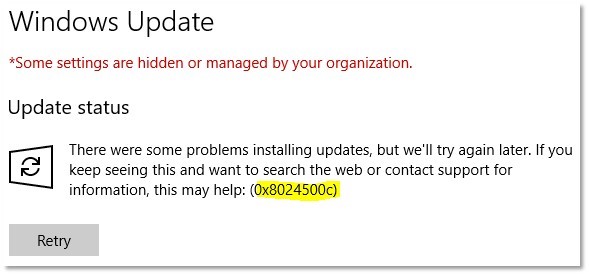
The client had an on-premise WSUS server which they wanted to push out Windows Updates, instead of using the internet (windowsupdate.microsoft.com).
Cause/Solution
They had configured the following group policy to enable:
- Computer Configuration\Administrative Templates\Windows Components\Windows Update
- Do not connect to any Windows Update Internet location
This caused the Windows Update on the clients to break, instead they should disabled the above and configured the following instead:
- Computer Configuration\Administrative Templates\System\Internet Communication Management\Internet Communication settings
- Turn off access to all Windows Update features
The above will allow users to download apps on the Windows Store, but still only allowing the users to use the on-premise WSUS server.
Unfortunately Microsoft introduced a new feature called “Dual Scan” (read more about it here) which allows the Windows clients to access both WSUS and the internet, which would potentially bypass the local WSUS.
To disable the dual scan, the client needs to have the following registry keys deleted.
- HKEY_LOCAL_MACHINE\SOFTWARE\Microsoft\PolicyManager\current\device\Update
- BranchReadinessLevel
- DeferFeatureUpdatesPeriodInDays
- DeferQualityUpdatesPeriodInDays
- DeferUpdatePeriod
- DeferUpgradePeriod
- ExcludeWUDriversInQualityUpdate
- PauseDeferrals
- PauseFeatureUpdates
- PauseQualityUpdates
- HKEY_LOCAL_MACHINE\SOFTWARE\Microsoft\WindowsUpdate\UX\Settings
- BranchReadinessLevel
- DeferFeatureUpdatesPeriodInDays
- DeferQualityUpdatesPeriodInDays
- ExcludeWUDriversInQualityUpdate
- DeferUpgrade
If though you set the matching group policies to “Not Configured” or “Disable”, it will not delete the keys but only set them to zero (DWORD) in the registry.
For those clients that are running build 1607, you need to install kb4025334 which will add a local policy “Do not allow update deferral policies to cause scan against Windows Update” under “Computer Configuration\Administrative Templates\Windows Components\Windows Update“.
You can set this group policy on those 1607 clients by adding the following registry through group policy.
- HKEY_LOCAL_MACHINE\SOFTWARE\Policies\Microsoft\Windows\WindowsUpdate
- Key: DisableDualScan
- Value: 0x1
- Type: DWORD
The WSUS server was also tuned a little, because all resources was used. This caused the clients to take a long time to talk and eventually timeout.
- All superseded updates was declined in the WSUS management console.
- The WSUS IIS application pool (“WsusPool“) was also tunned with the following settings (remember IISRESET afterwards):
- .NET Framework Version: v4.0
- Already on Windows Server 2012 above, but this server was Windows Server 2008 R2
- Queue Length: 2000
- Private Memory Limit: 7843200
- .NET Framework Version: v4.0
You can test the Windows Update by executing the following command in a elevated command prompt.
- usoclient.exe StartScan
Troubleshooting
Registry Keys
If you want to see what registry keys you have on your client, you can run the following in a command prompt with elevated rights.
- reg query HKLM\SOFTWARE\Policies\Microsoft\Windows\WindowsUpdate /s
- reg query HKLM\SOFTWARE\Microsoft\PolicyManager\current\device\Update
- reg query HKLM\SOFTWARE\Microsoft\WindowsUpdate\UX\Settings
Windows Update Log
Check the Windows Update log by running the following command in PowerShell.
- Get-WindowsUpdateLog
CBS Log
Check the Component-Based Servicing log here.
- C:\Windows\Logs\CBS
That is my 2 cents, hope you can use it!
Worked a treat – thanks so much – been searching for a resolution on this for months!
My pleasure!
Wow — this is an amazing consolidation of a lot of knowledge. Thank you so much!
Thank you!
Thanks! This finally fixed our problem, after two days of intensive googling and failing.
You are welcome. 🙂
Pingback: WSUS – Windows 10 Clients – Error 0x8024500c | Alex Ø. T. Hansen – Log@X.X.B
This is indeed a great summary!
Another cause of this error could be, that…
– if you need to let “Do not connect to any Windows Update Internet location” enabled and
– you configured https for WSUS
… you need to specify an alternate Download server in “Specify intranet Microsoft update service location”. Simply Choose http://:8530
rly http://:8530 or http://FQDN:8530
Fqdn 🙂
This worked flawessly! Although I have the policy
– Computer Configuration\Administrative Templates\Windows Components\Windows Update
— Do not connect to any Windows Update Internet location
set to disabled, this it solved the Error 0x8024500c on all my Windows 10 clients from 1511 to 1709 to get the upgrade to 1803 via WSUS anyways.
I want to point out that only I just deleted all mentioned keys under:
•HKEY_LOCAL_MACHINE\SOFTWARE\Microsoft\WindowsUpdate\UX\Settings
because
•HKEY_LOCAL_MACHINE\SOFTWARE\Microsoft\PolicyManager\current\device\Update
was already missing in my windows 10 computer so there was nothing to delete.
Thanks a lot.
Happy to help out! 🙂
Thank you very very much for this post!
This made my Win10-machines fetching their updates again.
For me deleting the registry-entries (only 3 or 4 of HKEY_LOCAL_MACHINE\SOFTWARE\Microsoft\PolicyManager\current\device\Update were actually set) and changing two GPOs as mentioned did the trick.
I’m not sure what to do with
Computer Configuration\Administrative Templates\System\Internet Communication Management\Internet Communication settings
Turn off access to all Windows Update features
Should this be set to Enabled?!
By explanation this will completely stop receiving any updates?!
thank you very much.
i set this to solve my problem.
HKEY_LOCAL_MACHINE\SOFTWARE\Policies\Microsoft\Windows\WindowsUpdate
Key: DisableDualScan
Value: 0x1
Type: DWORD
Excelente publicación, felicidades por compartir el conocimiento.